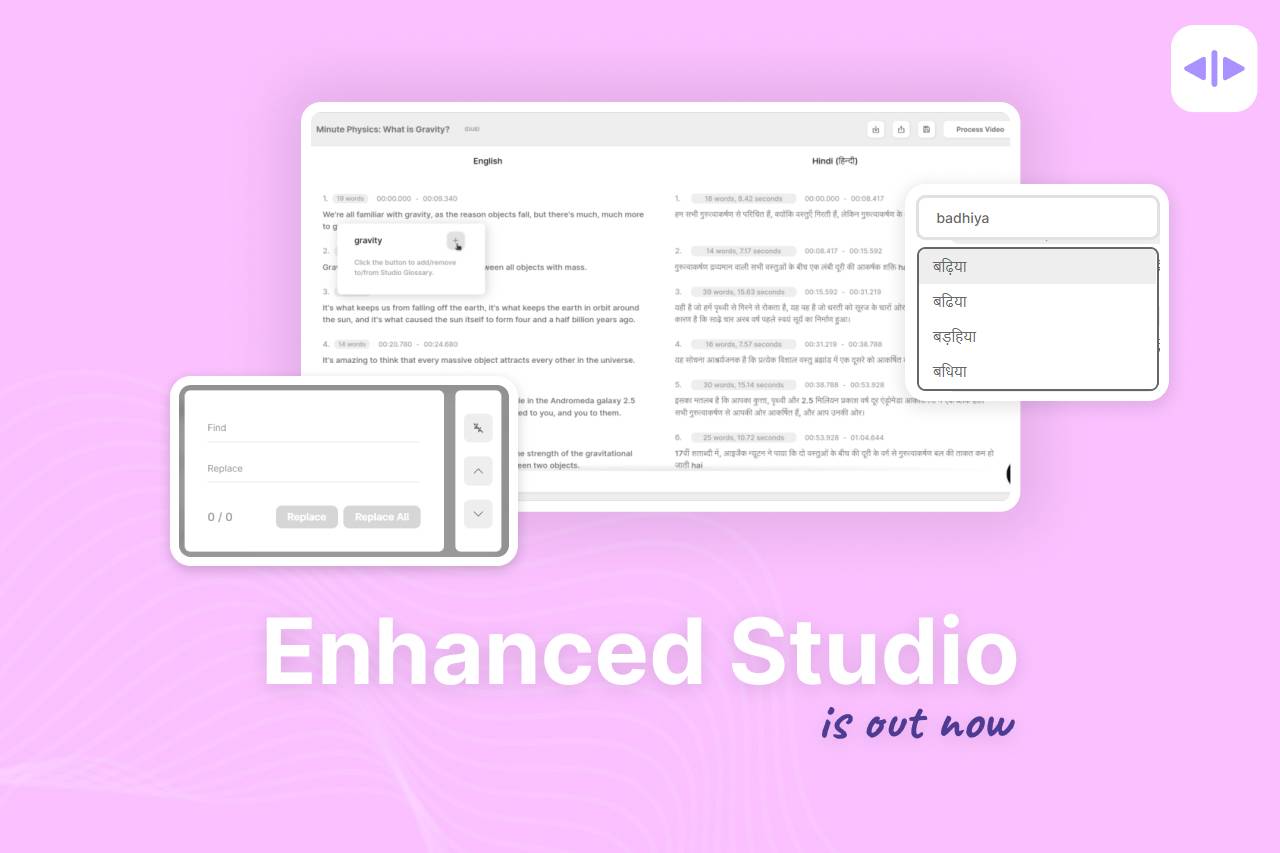At Dubverse, we’re always working to improve our platform and user experience. Your content is specific and unique, which inspires us to build a product that serves everyone while not being complicated to use. We’re excited to announce our latest improvements to the product primarily focused on user experience.
Fast, Seamless, and Secure Onboarding
Our goal is to give a seamless experience to our users, Keeping that in mind we have simplified the user login, password reset, and new user registration flows and pages.
You can directly Sign in from your google account by clicking on Sign up or authenticate users with just one click using their existing google account. Don’t want to use your Google account to log in, well you can always log in using an email and password.
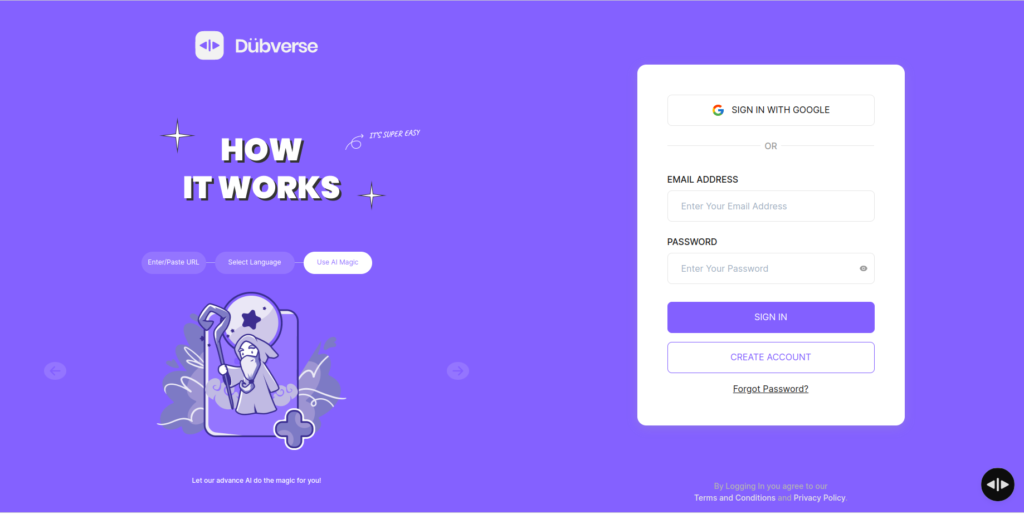
Dubverse.ai Product onboarding:
The next time you are login in, keep an eye out for a questionnaire that will ask you 3 basic questions, on how you are planning to use the product and what kind of content you are planning to dub. Yes, we know filling in forms and answering questions is boring, but guess what? We will be using this data to personalize your product experience. With AI-powered suggestions, we will be able to better translate and help you dub your videos faster.
Visiting the product for the 1st time can feel a bit wholesome. Once you sign up we now make sure to walk you through the platform to make sure you are familiar with most information required to create your 1st project.
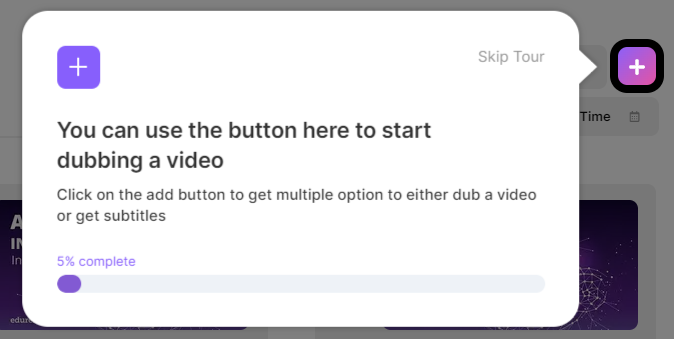
Enhanced Studio with More Productivity Tools
Powerful Find and Replace
According to our editor usage data, about 18% of the segments which are edited just have one single-word edit. This feature creates a direct impact on all of them by saving time at once.
Since any text editor allows multiple layers of editing, basis this one can now replace any word across the script. This will have an impact on incorrect words by ASR or on Translation. This will help in word removal as well.
Follow the given steps to Find and Replace:
- Click on the three dots below the project
- Click on Edit in Studio
- Copy the word you Want to Replace
- Click on the “Find and Replace” button
- Paste the word in the ‘Find’ Section
- Write the word you want to replace within the ‘Replace’ section
- Click on the Replace button to replace the particular word or click on the ‘Replace all’ button to replace all the same words.
Transliterate
Editing translations on different keyboards can be a mess. Managing other keyboards for multiple languages makes it even more tiresome. To make editing user-friendly we have added a new typing mode called transliterate. It will help you edit/add words in other languages while you type in English. Watch this easy tutorial n how to use Transliterate.
Follow the given steps to transliterate:
- Click on the three dots below the project
- Click on Edit in Studio
- Click on the transliterate button on the right
- Edit the word
- Type the word you want to edit and select from the given options
Project-based Glossary for faster word retention
Adding a glossary to retain a few words in the source language is something that has always been a hot feature requested by most of our users. The glossary mode will help decrease editing time for nouns and repetitive words.
Easily adding a word to the glossary with a click makes the editing workflow more seamless and fluid. You can also go through the Glossary within the Studio and manage all your words in one place.
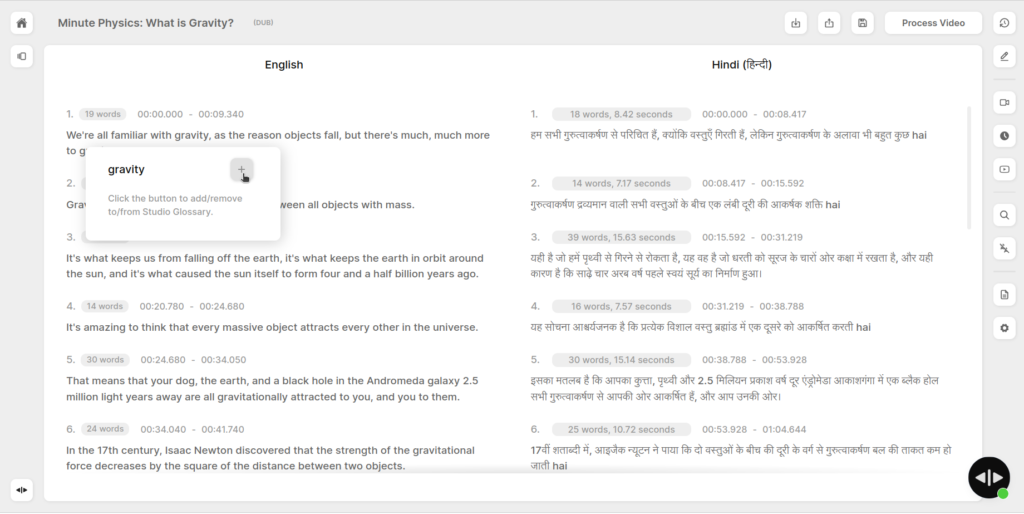
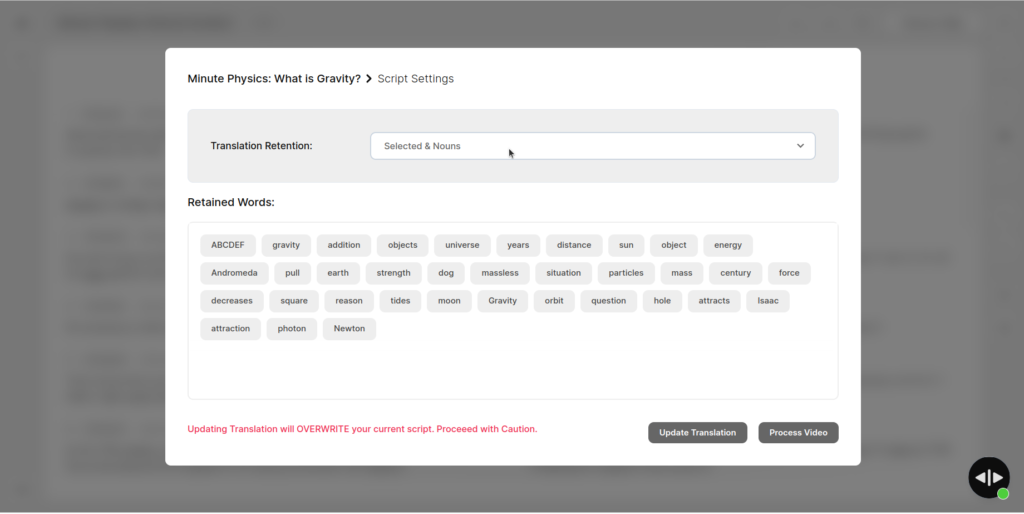
Powerful & feature-rich Output Page
Removing steps involved in completing an action is something that we are trying to reduce, with our new output page we make sure everything is a click away.
Here are a few of the features live on the output page.
- Video transcripts to validate video with Translation
- Leave comments for the reviewer to act on
- Regenerate the project in another language or another speaker
- In-Depth editing Logs
- Instant Download for video and SRTs
- Dubverse Managed to send a video to a reviewer
- Configuration settings for the account
This video will help you walk through the new output page.
Our Web app is now Mobile optimized
While Smartphones are more handy and easy to use as compared to laptops or computers. Chances are that you are reading this on your smartphone. With dubverse being mobile optimized, now you can dub your video on your mobile anytime and anywhere.
Follow the given steps:
- Click on the + button in the top left corner
- Now click on the DUB button to dub your video
- Paste the video link or select from the local device
- Click on the next button
- Click on the AI2 button and click on Next
- Select the target language in which you want to dub your video
- Select the speaker by clicking on the + button
- Click on the Let’s Dub button to Dub your video
Watch the video to know more about it.
Dropbox, Vimeo, and Onedrive integrations are coming soon
Video leading the content space with a lot of video platforms, we are launching Dropbox, Vimeo, and One Drive integrations very soon. Importing Videos for DUB, DUB, & SAY from these video platforms will help a lot of our users in seamless project creation.
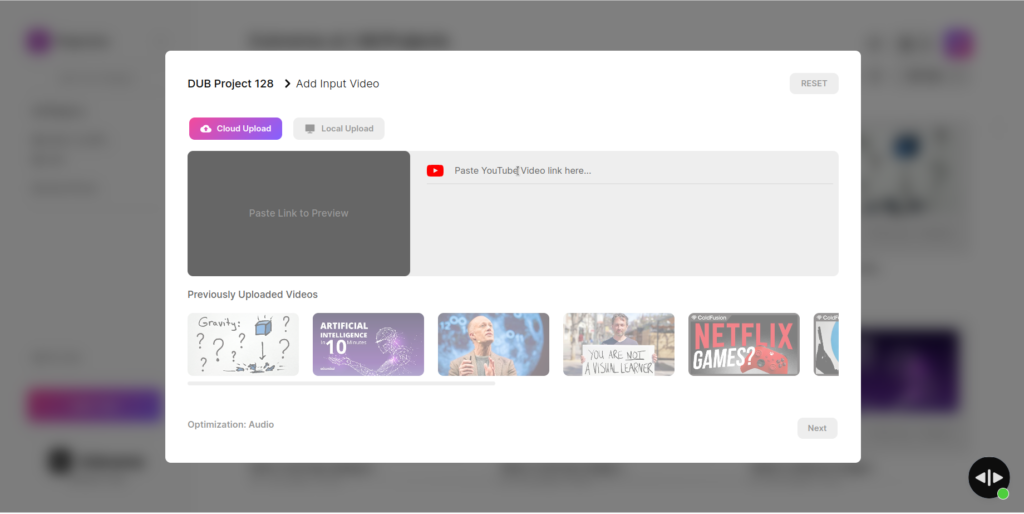
Dubverse Managed Launched
Need a thumbs up on your project but don’t speak the languages? With Dubverse Managed, we’ll ensure your content is ready for rollout. Getting your projects reviewed by professional language experts within a click will enable users to scale past languages with a small team and in less time.
Pushing more and more features that impact the user experience positively is what our tech team is inclined towards. Dubbing is a tough problem to solve, we are moving closer to a better faster product one feature at a time. Subscribe to our blog to get updated when we launch a new release.